EKS ( Kubernetes ) のWorker NodeとContainerのログをDaemonSetのFluentdでS3に保存する
はじめに
今回はEKS環境でworkerノードのログとコンテナのログを永続化するためにFluentdを使ってログをS3に保存する方法について検証したので書いていきます。
環境と構成
- EKS
- Workerノード( Amazon Linux2 / ASG )
- DaemonSet
- Fluentd
- IRSA
- ログの保存先にS3
- Kustomize
*) EnvごとにAWSアカウントが異なることを前提にしています。

保存するログの対象
今回、S3に転送する対象のログは以下の通りとします。
- EKSのWorkerノード
- /var/log/messages
- /var/log/audit/audit.log
- コンテナログ ( product-a のコンテナが稼働 )
- /var/log/containers/
DaemonSetについて
DaemonSet は全て(またはいくつか)のNodeが単一のPodのコピーを稼働させることを保証します。Nodeがクラスターに追加されるとき、PodがNode上に追加されます。 fluentdやfilebeatのようなログ集計デーモンを各Node上で稼働させる。
DaemonSetで利用するFluentdについて
Kubernetesで利用するdaemonsetが公式GitHubで提供されているので、今回はこれを利用します。
今回はAWSのS3にログを保存するために、 v1.11.0-debian-s3-1.0 を利用しました。
IRSAについて
今回はFluentdからS3にログを保存するためFluentdにはS3にPUTする権限が必要になります。 権限を付与するために、IRSAを利用して権限を付与しています。今回はこの部分には触れません。 詳細は、以下の記事がとても参考になります。
- IRSAで付与するIAMポリリーの権限は以下のようにしました。
- S3にobjectをputする権限
- 保存するS3のバケットをkms暗号化している場合は、以下の設定も必要になります。
{ "Version": "2012-10-17", "Statement": [ { "Sid": "", "Effect": "Allow", "Action": "s3:PutObject", "Resource": "*" }, { "Sid": "", "Effect": "Allow", "Action": "kms:GenerateDataKey", "Resource": "arn:aws:kms:ap-northeast-1:XXX:key/xxxx" } ] }
kustomizeを利用してデプロイする
kustomizeについては↓のリファレンスを。
base/ で用意するマニフェスト
base/ で共通となるマニフェストを作成してenvで異なる部分を overlay します。
- 今回のkustomizeのディレクトリ構成
fluentd
├── base
│ ├── daemonset.yaml
│ ├── kustomization.yaml
│ └── serviceaccount.yaml
└── overlays
├── dev
├── fluent.conf
├── kustomization.yaml
└── patches
├── daemonset.yaml
└── serviceaccount.yaml
- base/kustomization.yaml
apiVersion: kustomize.config.k8s.io/v1beta1 kind: Kustomization namespace: fluentd resources: - daemonset.yaml - serviceaccount.yaml
- base/serviceaccount.yaml
- role-arnの部分は envで異なるために overlay します。
kind: ServiceAccount apiVersion: v1 metadata: name: fluentd namespace: fluentd annotations: eks.amazonaws.com/role-arn: overlay
daemonset.yamlについて
daemonsetのPodでworkerノードに出力されているログを収集するために ノードのディレクトリをマウントします。
- base/daemonset.yaml
apiVersion: apps/v1 kind: DaemonSet metadata: name: fluentd namespace: fluentd spec: selector: matchLabels: name: fluentd template: metadata: labels: name: fluentd spec: serviceAccountName: fluentd containers: - name: fluentd image: fluentd:overlay env: - name: FLUENTD_SYSTEMD_CONF value: disable - name: S3_BUCKET_REGION value: ap-northeast-1 resources: limits: memory: "200Mi" volumeMounts: - name: fluent-conf mountPath: /fluentd/etc - name: varlog mountPath: /var/log - name: varlibdockercontainers mountPath: /var/lib/docker/containers readOnly: true volumes: - name: fluent-conf configMap: name: fluent-conf items: - key: fluent.conf path: fluent.conf - name: varlog hostPath: path: /var/log - name: varlibdockercontainers hostPath: path: /var/lib/docker/containers
overlays/ で用意するマニフェスト
apiVersion: kustomize.config.k8s.io/v1beta1 kind: Kustomization namespace: fluentd bases: - ../../base configMapGenerator: - name: fluent-conf files: - fluent.conf images: - name: fluentd:overlay newName: fluent/fluentd-kubernetes-daemonset newTag: v1.11.0-debian-s3-1.0 patchesJson6902: - target: version: v1 kind: ServiceAccount name: fluentd namespace: fluentd path: patches/serviceaccount.yaml - target: version: v1 kind: DaemonSet group: apps name: fluentd namespace: fluentd path: patches/daemonset.yaml
- overlays/dev/patches/serviceaccount.yaml
- iamロールはENVごとに異なるため、patchesで置き換える
- op: replace path: /metadata/annotations/eks.amazonaws.com~1role-arn value: arn:aws:iam::XXXXXXXXXXX:role/fluentd-xxxxx
- overlays/dev/patches/daemonset.yaml
- op: replace path: /spec/template/spec/containers/0/resources/limits/memory value: "500Mi" - op: add path: /spec/template/spec/containers/0/env/- value: name: S3_BUCKET_NAME_COMMON value: test-common-logs-dev - op: add path: /spec/template/spec/containers/0/env/- value: name: S3_BUCKET_NAME_PRODUCT_A value: test-product-a-logs-dev
fluent.confについて
設計
- バケット名とリージョン名は環境変数でconfに展開する。
- workerノードのログを
S3_BUCKET_NAME_COMMONのバケットに保存。- messages/ と audit/ のパスにそれぞれの種類ごとに分けて保存する。
- product-aのログを
S3_BUCKET_NAME_PRODUCT_Aのバケットに保存。- nginx/ と api/ のパスにそれぞれの種類ごとに分けて保存する 。
- APIキーでななく、IAMロールで権限を付与しているので、
check_apikey_on_start falseとする。これを設定しないと、APIキーが設定されていなくエラーになった。 - ログをS3に保存するときにオブジェクトの重複していないか確認させないように
check_object falseとする。- GETのAPIが結構な数が叩かれる可能性があるため。その代わりに、object名が重複しないように、
%{hostname}-${tag}-%Y%m%d%H%M%S.%{file_extension}とした。 - true にする場合は、s3:Getの権限が必要になる。
- GETのAPIが結構な数が叩かれる可能性があるため。その代わりに、object名が重複しないように、
- バケットに保存するパスは
ログの名前( tag名 )/dt=yyyymmdd/hour=xx/オブジェクト名とする。
fluentdの設定ファイル名について
ConfigMapで設定しているファイル名は fluentdのDockerfileの環境変数 ( ENV FLUENTD_CONF="fluent.conf" )に設定されているため fluent.conf にしています。詳細は↓。
# worker node log ## /var/log/messages <source> @type tail path /var/log/messages tag common.messages pos_file /var/log/td-agent/messages.pos format syslog </source> ## audit <source> @type tail path /var/log/audit/audit.log tag common.audit pos_file /var/log/td-agent/audit.pos format ltsv </source> # container log ## product-a ### nginx <source> @type tail path "/var/log/containers/product-a-nginx-*.log" pos_file /var/log/nginx.log.pos tag product-a.nginx read_from_head true <parse> @type json time_format %Y-%m-%dT%H:%M:%S.%NZ </parse> </source> ### api <source> @type tail path "/var/log/containers/product-a-api-*.log" pos_file /var/log/product-a-api.log.pos tag product-a.api read_from_head true <parse> @type json time_format %Y-%m-%dT%H:%M:%S.%NZ </parse> </source> # worker node <match common.*> @type s3 format json s3_bucket "#{ENV['S3_BUCKET_NAME_COMMON']}" s3_region "#{ENV['S3_BUCKET_REGION']}" s3_object_key_format %{path}%{time_slice}/%{hostname}-${tag}-%Y%m%d%H%M%S.%{file_extension} path worker-node/${tag[1]}/ time_slice_format dt=%Y%m%d/hour=%H check_apikey_on_start false check_object false flush_interval 300s flush_at_shutdown true time_slice_wait 30s include_time_key true time_key time <buffer tag,time> @type file path "/var/log/fluentd-buffers-common-varlog/s3.buffer" chunk_limit_size 256MB timekey 5m </buffer> </match> # container ## product-a <match product-a.*> @type s3 format json s3_bucket "#{ENV['S3_BUCKET_NAME_PRODUCT_A']}" s3_region "#{ENV['S3_BUCKET_REGION']}" s3_object_key_format %{path}%{time_slice}/%{hostname}-${tag}-%Y%m%d%H%M%S.%{file_extension} path ${tag[1]}/ time_slice_format dt=%Y%m%d/hour=%H check_apikey_on_start false check_object false flush_interval 300s flush_at_shutdown true time_slice_wait 30s include_time_key true time_key time <buffer tag,time> @type file path "/var/log/fluentd-buffers-product-a/s3.buffer" chunk_limit_size 256MB timekey 5m </buffer> </match>
さいごに
今回は、マニフェストの管理はkustomizeを利用して EKS環境下のWorkerノードの一部のログとコンテナのログをKubernetesのDaemonSetでFluentd動かしてS3にログを保存しました。 kustomizeで管理しているマニフェストのデプロイはArgoCDを利用していますが今回は言及していません。DaemonSetで利用するFluentdのイメージは用途別にイメージが公開されているのでとても便利でした!
Slackでusergroupのidを確認する
はじめに
DatadogやMackerelなどで障害時にグループメンションで通知したい場合にslackのusergroup-id が必要だったので、その確認方法についての備忘録。
方法
usergroupの一覧を取得するにはslack apiの usergroups.list を使います。
ここにAPIコールするために必要な権限や引数を確認することができる。

APIをコールするためにTokenが必要になるが、Slack Appをまだ作成していない場合は、↓から作成する。

App名は任意に設定。

APIをコールするために先ほど確認した権限を付与する。




作成したAppをWorkspaceにインストールする。

ここでOAuth Tokenを確認。

Workspaceを選択して、先ほどのOAuth Tokenをセットして実行する。

実行OKであれば、usergroupのlistがjsonで取得できるので、欲しい情報をパースすればいい。
まとめ
スクショベースで手順を記載しました。usergroup idはSlackのwebGUIでは確認できなかったので、apiでのみ確認できるんだと思います。 以上、備忘録でした。
Terraform学習メモ1 ( mapとfor_eachでECRを作成 )
Terraformが0.12系がリリースされてから使える関数が増えてきているのでTerraformをまた勉強しはじめました。 そのときの "学習メモ" として書いていきます。(あくまで学習メモということで書いていきますので、間違い等あるかもなのでご了承ください🙏) 今回はmapとfor_eachを使って awsのECRを作成しました。
- 環境
- Terraform v0.12.20
- tfenv 1.0.2
- terraform-cloud
mapとfor_eachについて
- mapについて
- for_eachについて
Terraformのコード
以下にECRを作成するために必要なコードを記載します。
ecrをterraformで作成するために今回は以下のパラメータを利用しました。
- name
- image_tag_mutability
- scan_on_push
ECRでレポジトリを複数作成する場合には、レポジトリ毎に3つのパラメータを渡す必要があります。
variablesにそれぞれ変数を定義したり、 module の宣言もレポジトリ毎に作成するのは手間ですよね..
for_eachを利用する以外には、listとcount/index を使って作成することもできますが、version0.12.6からmapとfor_eachを組み合わせて使えるようになったので、
mapとfor_eachを使って効率良く作成することにします。
■ module側(呼び出し)
repositories という多次元連想配列のようにmapを宣言します。
module "ecr" { source = "../../modules/ecr" repositories = { api1-v1 = { name = "api-v1" image_tag_mutability = "MUTABLE" scan_on_push = true }, api-v2 = { name = "api-v2" image_tag_mutability = "IMMUTABLE" scan_on_push = false }, } }
■ modulesの定義側(main.tf)
variable "repositories" { type = map } resource "aws_ecr_repository" "main" { for_each = var.repositories name = each.value.name image_tag_mutability = each.value.image_tag_mutability image_scanning_configuration { scan_on_push = each.value.scan_on_push } }
for_each = var.repositories でmapをfor_eachで読み込み、each.value.key名 で指定したkey名のvalueを取得します。
こう定義することで、mapで宣言した値を api-v1, api-v2の単位で変数を渡してecrにレポジトリを作成しました。
MapをイメージするためにGoで定義した場合
↑のmapで変数を渡してレポジトリを作成するイメージを自分で理解するために、Goで多次元連想配列にしてみました。
repositories := make(map[string]map[string]interface{})
package main import "fmt" func main() { repositories := make(map[string]map[string]interface{}) repositories["api-v1"] = make(map[string]interface{}) repositories["api-v2"] = make(map[string]interface{}) // api-v1 = {} repositories["api-v1"]["name"] = "api-v1" repositories["api-v1"]["image_tag_mutability"] = "MUTABLE" repositories["api-v1"]["scan_on_push"] = true // api-v2 = {} repositories["api-v2"]["name"] = "api-v2" repositories["api-v2"]["image_tag_mutability"] = "IMMUTABLE" repositories["api-v2"]["scan_on_push"] = false // output fmt.Println(repositories["api-v1"]["name"]) // api-v1 fmt.Println(repositories["api-v1"]["image_tag_mutability"]) // MUTABLE fmt.Println(repositories["api-v1"]["scan_on_push"]) // true fmt.Println() fmt.Println(repositories["api-v2"]["name"]) // api-v2 fmt.Println(repositories["api-v2"]["image_tag_mutability"]) // IMMUTABLE fmt.Println(repositories["api-v2"]["scan_on_push"]) // false }
Amazon EKS on EC2 で mackerel-container-agentを使ってPodを監視する
はじめに
今回は EKS on EC2の環境においてmackerelを使ってPod監視した方法について書いていきます。 本ブログの前提ですが、EKSのクラスターとワーカーノードが用意されている状態で進めていきます。では早速本題に!
今回の監視で利用する mackerel-container-agent については↓のMackerel公式ブログについてまとめられています。
まずは、mackerel-container-agent を動かすための環境を構築していきます。構築する環境はnginxコンテナとサイドカーにmackerel-container-agentが動くPodを作成します。
Manifestの管理ツールには kustomize を利用します。
- 検証環境のバージョン
- AWS EKS: Kubernetes バージョン( 1.14 )
- kubectl: v1.14.8
環境構築
マニフェストを作成
.
├── common
│ ├── kustomization.yaml
│ ├── mackerel-rbac.yaml
│ ├── mackerel-serviceaccount.yaml
│ └── secret-mackerel-apikey.yaml
└── nginx
├── configmap-mackerel.yaml
├── deployment.yaml
├── kustomization.yaml
└── service.yaml
commonディレクトリについて
ServiceAccount , ClusterRoleBinding, Secret のmanifestをそれぞれ作成します。
ServiceAccountとClusterRoleBinding のマニフェストの作成は↓のMackerel公式ブログを参考にしています。
kustomization.yaml
apiVersion: kustomize.config.k8s.io/v1beta1 kind: Kustomization resources: - mackerel-rbac.yaml - mackerel-serviceaccount.yaml - secret-mackerel-apikey.yaml
$ kubectl kustomize .( manifest全体 )
apiVersion: v1 kind: ServiceAccount metadata: name: mackerel-serviceaccount namespace: default --- apiVersion: rbac.authorization.k8s.io/v1 kind: ClusterRole metadata: name: mackerel-container-agent-clusterrole rules: - apiGroups: - "" resources: - nodes/proxy - nodes/stats - nodes/spec verbs: - get --- apiVersion: rbac.authorization.k8s.io/v1 kind: ClusterRoleBinding metadata: name: mackerel-clusterrolebinding roleRef: apiGroup: rbac.authorization.k8s.io kind: ClusterRole name: mackerel-container-agent-clusterrole subjects: - kind: ServiceAccount name: mackerel-serviceaccount namespace: default --- apiVersion: v1 data: MACKEREL_APIKEY: <base64エンコードした値> kind: Secret metadata: name: mackerel-apikey type: Opaque
kustomizeでmanifestを適用する。 $ kubectl apply -k . コマンドを実行。
MACKEREL_APIKEY の中身はbase64だとデコードできてしまうので、ブログ上では <base64エンコードした値> としています。
ServiceAccountとClusterRoleBindingについて
mackerel-container-agentがKubernetesクラスタからメトリクスを取得するために ServiceAccountとClusterRoleBinding を設定する必要があります。
- mackerel公式ブログより
kubeletで認証が有効な場合には、mackerel-container-agentがこれらのリソースを参照できるよう、ServiceAccountに対してRoleを設定する必要となります。
$ kubectl get sa | grep mackerel mackerel-serviceaccount 1 8d $ kubectl get clusterrole.rbac | grep mackerel mackerel-container-agent-clusterrole $ kubectl get clusterrolebinding.rbac | grep mackerel mackerel-clusterrolebinding
nginxディレクトリについて
kustomization.yaml
apiVersion: kustomize.config.k8s.io/v1beta1 kind: Kustomization resources: - deployment.yaml - service.yaml - configmap-mackerel.yaml
ConfigMap, Service, Deployment のmanifestを作成します。
$ kubectl kustomize .( manifest全体 )
apiVersion: v1 data: mackerel.yaml: |- plugin: checks: tcp: command: "check-tcp --hostname=localhost --port=80 --warning=5" readinessProbe: tcp: port: 80 kind: ConfigMap metadata: name: mackerel-container-agent --- apiVersion: v1 kind: Service metadata: name: nginx-test spec: ports: - nodePort: 31080 port: 80 protocol: TCP targetPort: 80 selector: app: nginx-test type: NodePort --- apiVersion: apps/v1 kind: Deployment metadata: name: nginx-test spec: replicas: 1 selector: matchLabels: app: nginx-test template: metadata: labels: app: nginx-test spec: containers: - image: nginx:latest name: nginx ports: - containerPort: 80 - env: - name: MACKEREL_KUBERNETES_KUBELET_READ_ONLY_PORT value: "0" - name: MACKEREL_CONTAINER_PLATFORM value: kubernetes - name: MACKEREL_APIKEY valueFrom: secretKeyRef: key: MACKEREL_APIKEY name: mackerel-apikey - name: MACKEREL_ROLES value: dev:web - name: MACKEREL_AGENT_CONFIG value: /etc/mackerel/mackerel.yaml - name: MACKEREL_KUBERNETES_KUBELET_HOST valueFrom: fieldRef: fieldPath: status.hostIP - name: MACKEREL_KUBERNETES_NAMESPACE valueFrom: fieldRef: fieldPath: metadata.namespace - name: MACKEREL_KUBERNETES_POD_NAME valueFrom: fieldRef: fieldPath: metadata.name image: mackerel/mackerel-container-agent:plugins imagePullPolicy: Always name: mackerel-container-agent resources: limits: memory: 128Mi volumeMounts: - mountPath: /etc/mackerel/ name: mackerel-agent-volume serviceAccountName: mackerel-serviceaccount volumes: - configMap: name: mackerel-container-agent name: mackerel-agent-volume
ConfigMapについて ( pluginを利用した監視設定 )
agentのconfをConfigMapで作成します。80番ポートをcheck-tcpを利用します。
readinessProbe でportチェックOKだったらhostsに登録される設定をしています。
pluginの使い方の説明は↓のブログ記事に記載されています。 mackerel.io
apiVersion: v1 data: mackerel.yaml: |- plugin: checks: tcp: command: "check-tcp --hostname=localhost --port=80 --warning=5" readinessProbe: tcp: port: 80 kind: ConfigMap metadata: name: mackerel-container-agent
mackerelの公式プラグインが同梱されているコンテナイメージは mackerelの公式イメージとしてDockerHubで公開されています。
- プラグインを利用する場合の Dockerイメージ
mackerel/mackerel-container-agent:plugins
- プラグインを利用しない場合のDockerイメージ
mackerel/mackerel-container-agent:latest
Deploymentについて
Deploymentのマニフェストを作成するために、mackerel-container-agentをセットアップする必要があります。 そこで、↓の公式ブログを参照しました。
deployment.yaml
apiVersion: apps/v1 kind: Deployment metadata: name: nginx-test spec: selector: matchLabels: app: nginx-test replicas: 1 template: metadata: labels: app: nginx-test spec: serviceAccountName: mackerel-serviceaccount # mackerelで必要な serviceAccountNameを指定 containers: - name: nginx image: nginx:latest ports: - containerPort: 80 - name: mackerel-container-agent # image: mackerel/mackerel-container-agent:latest # コンテナリソースだけ監視する場合はこのイメージ image: mackerel/mackerel-container-agent:plugins # pluginを利用して監視する場合はこのイメージ imagePullPolicy: Always resources: limits: memory: 128Mi # 使用するメモリを制限 env: - name: MACKEREL_KUBERNETES_KUBELET_READ_ONLY_PORT value: "0" - name: MACKEREL_CONTAINER_PLATFORM value: kubernetes - name: MACKEREL_APIKEY valueFrom: # 登録したSecretからAPI-Keyを参照する secretKeyRef: name: mackerel-apikey key: MACKEREL_APIKEY - name: MACKEREL_ROLES # 管理コンソールで定義しているRoleを指定。 `サービス名 : ロール名` value: dev:web - name: MACKEREL_AGENT_CONFIG # mackerel-container-agentのconfを指定する value: /etc/mackerel/mackerel.yaml - name: MACKEREL_KUBERNETES_KUBELET_HOST valueFrom: fieldRef: fieldPath: status.hostIP - name: MACKEREL_KUBERNETES_NAMESPACE valueFrom: fieldRef: fieldPath: metadata.namespace - name: MACKEREL_KUBERNETES_POD_NAME valueFrom: fieldRef: fieldPath: metadata.name volumeMounts: # mackerel-container-agentのconfを適用するために volumeMountsとvolumesを定義 - name: mackerel-agent-volume mountPath: /etc/mackerel/ volumes: - name: mackerel-agent-volume configMap: name: mackerel-container-agent
kustomizeでmanifestを適用する。 $ kubectl apply -k . コマンドを実行。
Mackerelの管理画面 ( モニタリング結果 )
Pod名でMackerel管理画面のHostsに追加された!
$ kubectl get po | grep nginx
nginx-test-6bfdcff679-4n7rz 2/2 Running 0 7h26m

今年買ってよかったもの(開発環境周り)
2019年もう終わりですね!今年は家でリモートワークすることも多く、個人開発する時間もだいぶ増えたので 環境を整えました。その中で買ったよかったものを書いていきますー!
椅子
前の椅子が壊れかけて...ニトリで試しに座ったらめっちゃよかったので購入
デスク
L字型のデスク
結構スペースあってノートPC2台とモニター1台置くにはちょうどいい大きさだった。
ヘッドフォン
QUIETCOMFORT 35 WIRELESS HEADPHONES II
これも長年使ったやつがもうダメだったので買い換えた!もうサイコー!!
キーボード
Ergodox EZ (赤軸 消音)
分割キーボードを初めて購入!最初は慣れるのにちょっと時間かかったけど、かなりハマってきた!!
欲を言えばあとは4Kモニターにすれば完璧かもしれない...
来年も頑張りたい!!
mackerel-client-goを使ってMackerelのグラフにアノテーションをする
はじめに
今回はMackerelのグラフにアノテーションをしますー! アノテーションについては↓の記事をみてください!
アノテーションする
今回はmackerel-client-goを使ってグラフにアノテーションをしました。
NatureRemoのセンサー情報を取得しているので、サービス NatureRemo に対して作成しています。
環境変数にapi-keyをセットして実行しています。
package main import ( "fmt" "os" "time" "github.com/mackerelio/mackerel-client-go" ) var ( service = "NatureRemo" title = "たいとる" description = "Description" mkrKey = os.Getenv("MKRKEY") client = mackerel.NewClient(mkrKey) ) func main() { nowTime := time.Now() toTime := nowTime.Add(1 * time.Minute) _, err := client.CreateGraphAnnotation(&mackerel.GraphAnnotation{ Title: title, Description: description, From: nowTime.Unix(), To: toTime.Unix(), Service: service, }) if err != nil { fmt.Println(err) } }
結果
アノテーションができてますね!

さいごに
今回、mackerel-client-goを使ってグラフにアノテーションしました。この機能を使うと、 デプロイのタイミングだったりバッチ処理を回したりというときにアノテーションしておくとあとでデバッグが楽になりそうですね!
ECS Fargateで mackerel-container-agent をサイドカーで動かす
はじめに
ECS Fargateで mackerel-container-agent をサイドカーで動かしてコンテナを監視します!
前回の↓記事でECS FargateでGoコンテナをデプロイしました。 が、この記事では省略していたコンテナ監視とSSMパラメータストアとの連携について書いていきますー。
タスクを定義する
こちらの公式記事を参考にしました。
- 前回のブログ taskdef.json から mackerel-container-agent の部分抜粋
{ "name": "mackerel-container-agent", "image": "mackerel/mackerel-container-agent:latest", "essential": false, "logConfiguration": { "logDriver": "awslogs", "options": { "awslogs-group": "/ecs/go-scraping-api", "awslogs-region": "ap-northeast-1", "awslogs-stream-prefix": "ecs" } }, "memory": 128, "environment" : [ { "name": "MACKEREL_CONTAINER_PLATFORM", "value": "fargate" }, { "name": "MACKEREL_ROLES", "value": "dev:fargate" } ], "secrets": [ { "name": "MACKEREL_APIKEY", "valueFrom": "mackerel_agent_apikey" } ] }
環境変数とSSMパラメータストア
環境変数をSSMパラメータストアから参照する方法について! 環境変数を利用するために environment で定義して環境変数の key/value をセットします。 次に、パラメータストアにSecureStringで登録した値を参照するに secrets で定義し、name に環境変数名、 valueFrom に ssmパラメータストアのkey名を書きました。
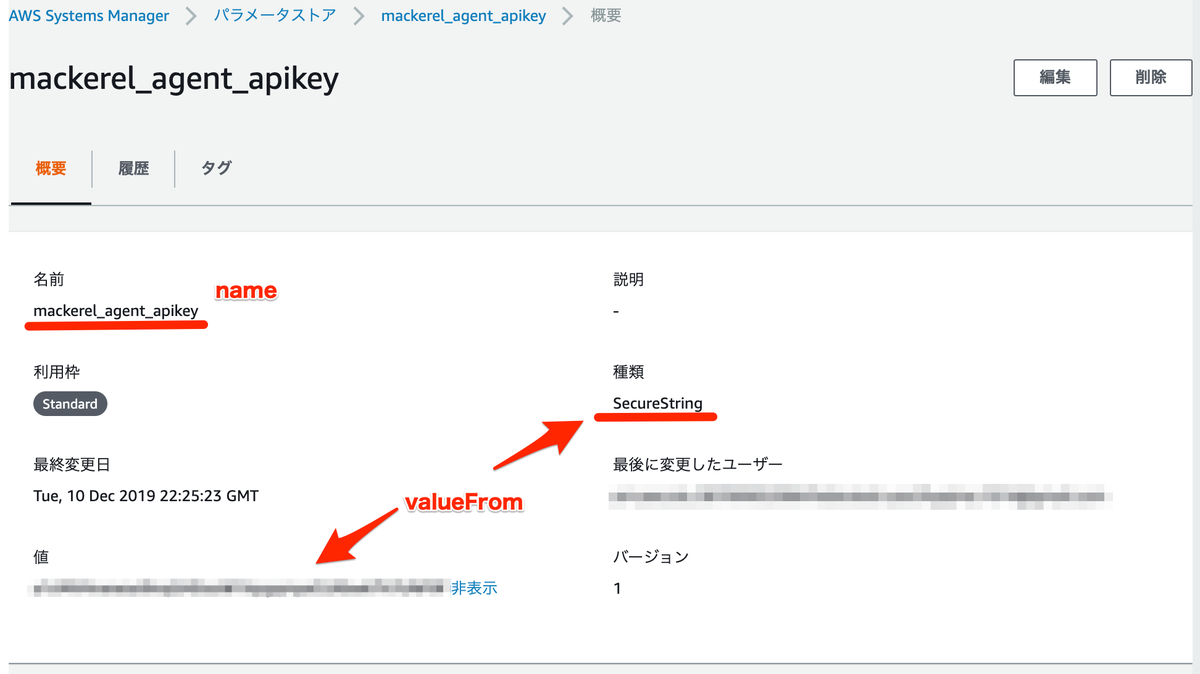
"environment" : [ { "name": "MACKEREL_CONTAINER_PLATFORM", "value": "fargate" }, { "name": "MACKEREL_ROLES", "value": "dev:fargate" } ], "secrets": [ { "name": "MACKEREL_APIKEY", "valueFrom": "mackerel_agent_apikey" } ]
Mackerelの管理画面で確認
バッチリとれてますね!!

さいごに
今回はECS Fargateのコンテナ監視に mackerel-container-agent をサイドカーで動かしました。 taskdefファイルにこのように定義するだけでいいので手間なくカンタンでした!